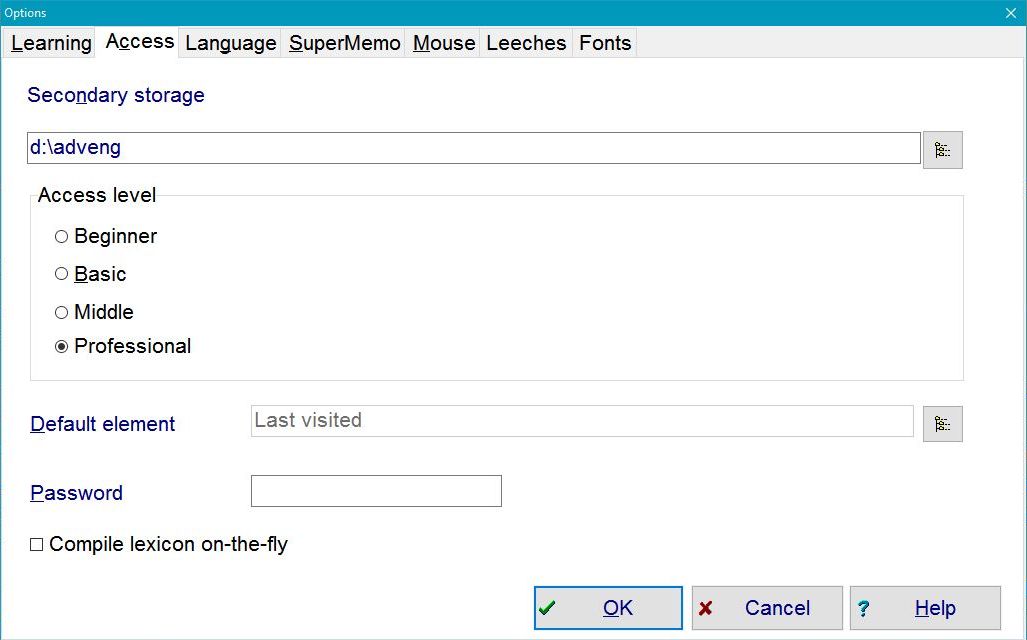Access tab in Options: Difference between revisions
Jump to navigation
Jump to search
mNo edit summary |
m (Shortcut change: Ctrl+Alt+O -> Alt+O) |
||
| Line 1: | Line 1: | ||
'''Access''' tab in '''[[Tools menu | Tools]] : [[Options]]''' ('' | '''Access''' tab in '''[[Tools menu | Tools]] : [[Options]]''' (''Alt+O''): | ||
[[Image:options_access.jpg|center|SuperMemo: Tools : Options : Access tab]] | [[Image:options_access.jpg|center|SuperMemo: Tools : Options : Access tab]] | ||
Revision as of 11:36, 9 August 2011
Access tab in Tools : Options (Alt+O):
- Secondary storage - path to the secondary storage (e.g. a DVD drive) where large multimedia files are stored. If this path is left empty then the secondary storage path will be equal to the primary storage path, i.e. the path where the collection is located. You can move files of a given registry from a DVD to your hard disk with Tools : Internalize files on the registry menu. If you then delete the secondary storage path, you will be able to use the collection without a DVD drive.
- Access level - determines the difficulty level of SuperMemo (same as in File : Level):
- Beginner - provides only the most fundamental options: Learn, Add new, Contents, Search, etc.
- Basic - adds the possibility of creating and editing components, editing titles, etc.
- Middle - add many options of advanced user without rarely used options available only on the professional level
- Professional - provides access to all options implemented in SuperMemo
- Access mode - determines the scope of system editability:
- read only - makes it possible only to review the collection (e.g. on CD-ROM)
- learn only - makes it possible to review the collection, learn new material, and repeat outstanding material. Modifying the collection is not possible
- full access - makes it possible to learn and edit the collection without limitation
- Default element - default element that is displayed when Esc is pressed or when the collection is first opened. To clear the default element, press Esc in the contents window while selecting the default element
- Password - password that is asked at the moment of opening a collection. Caution: SuperMemo does not use any sophisticated encryption; this password is easy to crack. Please do not store confidential data in your collection as this could easily be inspected with any file editor. Nevertheless, the password can be useful to prevent your kids from messing with your learning material or your colleague making accidental repetitions with your collection
- Compile lexicon on-the-fly - request for a lexicon of words used in your collection to be compiled as you add new material. Leave this unchecked unless your collection is very small. This way your lexicon will only be rebuilt when you run File : Repair collection and check Rebuild lexicon. The lexicon is the list of all words used in the collection and is available with Search : Find word button in the element window. Remember that if you uncheck this option, your lexicon may include words that no longer exist in your collection and may not list words from newly added texts
- Move to next on category change - if you check this option, each time you move an element to a new category, the next element will be displayed. By default (with the option unchecked) the moved element is displayed. This option is useful if you are distributing large portions of the learning material between various categories; in such cases you often want to get to processing the next element once the previous one has been moved to its target branch
- Hide element toolbar - hide the caption and the element toolbar in the element window. This option can be used to take full control over the navigation in your own collection which you want to spread among others (e.g. your multimedia presentation). Instead of using the toolbar buttons Contents, Search, etc. you can add your own buttons or hyperlinks. For example, Advanced English 97 starts with the element toolbar hidden to reduce the chances that the user would stray from the introduction to Advanced English basics
- Hide Level menu - hide the Level submenu on the File menu. Use this option only if you want to produce an educational CD/DVD and you do not want your customers to move to levels other than the one you chose (e.g. to make sure that non-English users do not venture into complex English interface of Middle and Professional levels)
- Debugging version - maximize error checking in SuperMemo. This option will result in reporting bugs that otherwise would not disturb your work with SuperMemo. Use this option only if you participate in beta- or gamma-testing of SuperMemo